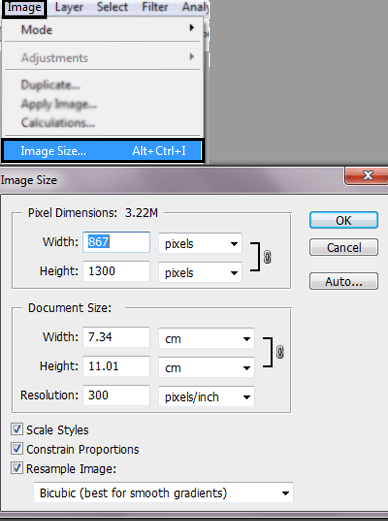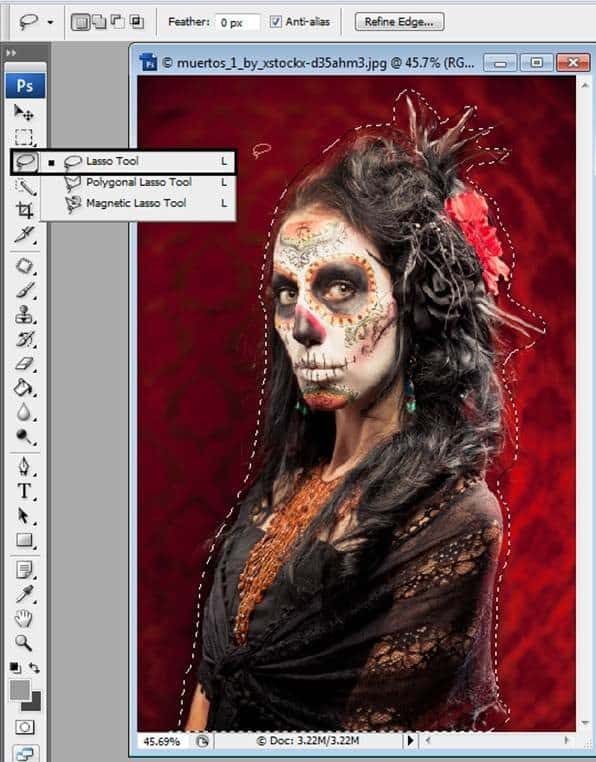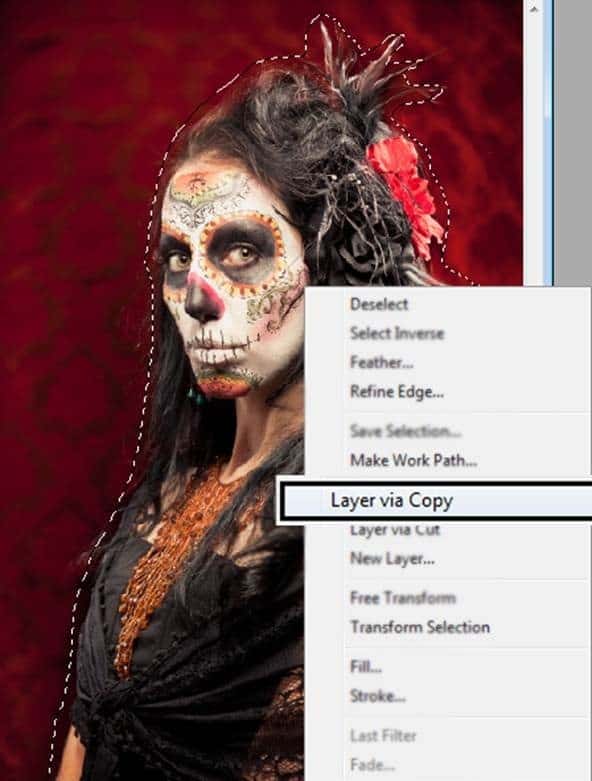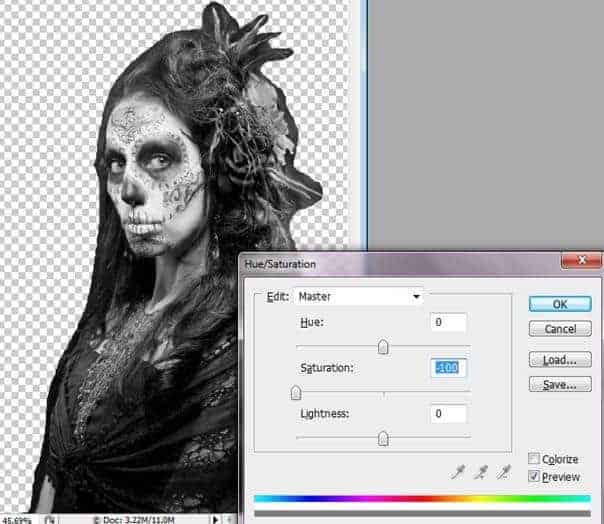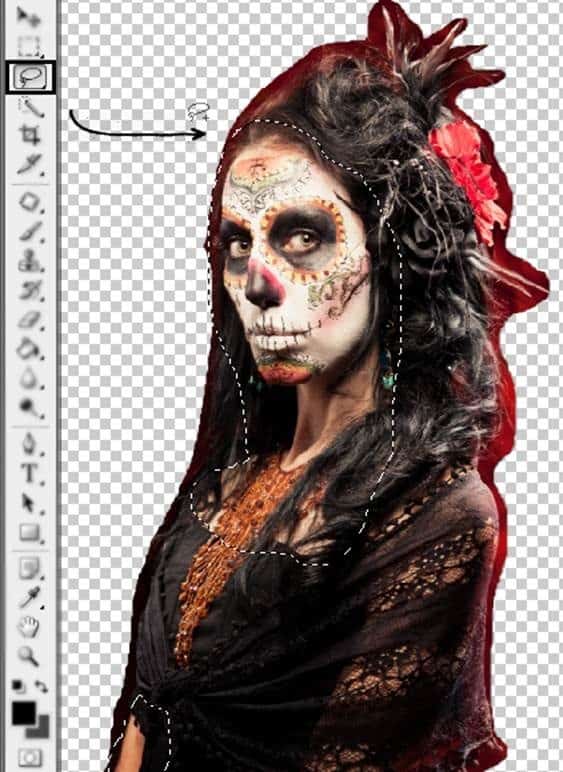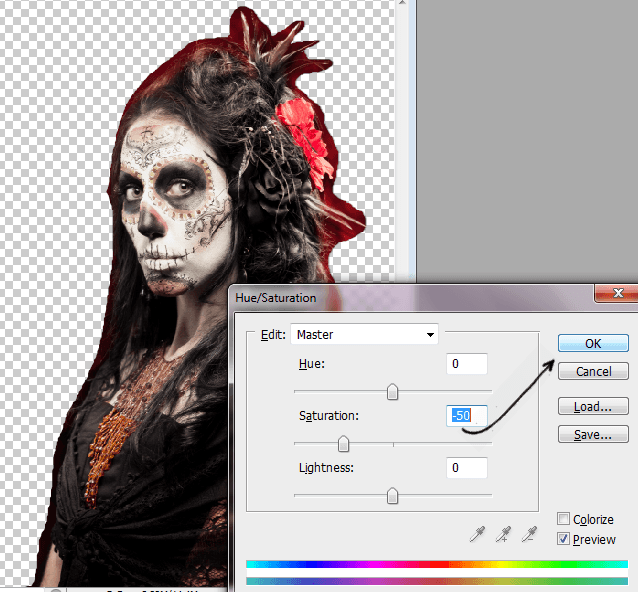his tip has been written for CorelDRAW® X6. While similar features might be available in previous releases, this tutorial will be fully applicable to CorelDRAW X6 only.
Text is an important element in the design and layout of designs. Choosing the right typeface is an important design consideration because it can set the tone of the project. In CorelDRAW, you can choose the typeface that is best suited to your project. You can also specify the font size and style. In addition, you can use an OpenType® font to achieve a unique and distinctive style, but not all OpenType fonts have advanced OpenType features.
This tip will teach you about:
- fonts vs. typefaces
- choosing a typeface
- OpenType support in CorelDRAW X6
- working with OpenType fonts
Fonts vs. typefaces
“Font” and “typeface” are two typography terms that are often used interchangeably, but they do not have the same meaning. A font is a collection of characters that includes letters, numbers, and symbols of one variation of a typeface, such as bold or italic. A typeface, which is also known as a font family, can be made up of several fonts that share similar design characteristics. In other words, a font is the mechanism that allows you to render the characters, or glyphs, onscreen or in print. Whereas, the typeface embodies the style and visual distinctiveness of the characters in a group of fonts.
The following table lists a few examples of typefaces and fonts. Just as in type, a font is the delivery mechanism and a typeface is the creative work.
Typeface (Font family)
Helvetica Neue
Times New Roman
Verdana
|
Font
Helvetica Neue Bold-Italic
Times New Roman Normal
Verdana Bold-Italic
|
Choosing a typeface
Typefaces come in different shapes and sizes, and have unique characteristics and expressive qualities. Choosing the right typeface is an important design consideration because it can set the tone of the project. Moreover, it can help or hinder effective communication. For example, if you design a poster with a typeface that is difficult to read, or sets the wrong tone, your message may not effectively reach your intended audience (see Fig 1).
 Fig. 1
Fig. 1
The elegant typeface applied to the word “Menu” on the left is more suitable for an upscale restaurant menu than the casual typeface on the right.
Here are a few considerations for choosing the right typeface:
- choose a typeface that best suits the tone of your design. Is it intended to be playful or professional? Is there a particular age group that you’re trying to reach?
- choose a typeface that is appropriate for the final output of your design (e.g., large sign, web or newsletter or brochure, print).
- use less rather than more typefaces in your document. The general rule is not to exceed three or four typefaces in a document.
- make sure the typeface characters are easy to read and recognize.
- choose a typeface that is appropriate for the age of your target audience.
- make sure the typeface of headings stands out and looks good when displayed at larger sizes.
- make sure the typeface of body text enhances readability.
- choose a typeface that supports multiple languages if you’re working on multilingual documents.
OpenType® support in CorelDRAW® X6
With CorelDRAW® Graphics Suite X6, the reengineered text engine lets you take greater advantage of OpenType fonts, which can store a vast array of typography features, such as contextual and stylistic alternates, fractions, ligatures, ordinals, ornaments, small caps, swashes, and more (see the end of this tutorial for short definitions of some of these terms). Many of the features can be applied en masse by using Stylistic sets in CorelDRAW. OpenType fonts are based on Unicode, which is flexible and offers the outstanding benefit of multi-language support.
Accessible from the Object Properties docker, the OpenType features let you choose alternative appearances for characters, or glyphs, to suit your stylistic preference (provided that the font supports these features). For example, you can apply a different number, fraction, or ligature to find a certain look for your text. In addition, with the Interactive OpenType feature, CorelDRAW X6 will suggest eligible OpenType features that you can apply to your selected text.
How to take advantage of the advanced features in OpenType® fonts
Ok, let’s take this opportunity to try out a few of the new OpenType typography features you can access in CorelDRAW X6.
- Open a new file in CorelDRAW X6. Set up the page in landscape (horizontal) mode. The default page size is fine.
- Using Fig. 2 as reference, do the following:
- type one line of text and center it near the top of the page. Use the Arial font with a font size of 36, and type, “This is a NOT an Advanced (press Enter on your keyboard) OpenType Font, (press enter on your keyboard) 99/100, 7th”.
- Type a second line of text below the first line, using the Gabriola font (included with Windows® 7) with a font size of 60, and type “This IS an Advanced OpenType Font, (press Enter on your keyboard) 99/100, 7th”.
- Type a third line using the OpenType font Corbel or Calibri with a font size of 72, and type “7th”.
 Fig. 2
Fig. 2
Note: If you do not have the Gabriola, Corbel or Calibri typeface, you can choose another OpenType font, but it may or may not have the advanced OpenType features explained here. CorelDRAW X6 ships with several OpenType fonts that include many advanced OpenType features. In CorelDRAW X6, OpenType fonts are identified in the font list box by the “O” to the left of each typeface name (see Fig. 3).
 Fig. 3
Fig. 3
- Click Window > Dockers > Object Properties.
- Make sure the Character icon is chosen at the top (see Fig. 4). This will display the text characteristics available for text that is selected in your CorelDRAW window. As design options will vary between OpenType fonts, these options will display dependent on the selected typeface.
 Fig. 4
Fig. 4
CorelDRAW X6 has a new feature where you can access many of these OpenType design choices from the text itself. You will need to assure these options are turned on and available.
- Click the Text tool and enable the Interactive OpenType option on the property bar at the top of your screen (see Fig. 5).
 Fig. 5
Fig. 5
- With the Text tool, highlight the word “OpenType” in the second string of text (see Fig 6). You’ll notice a downward-facing arrow has been added at the bottom of the selection (1).
- Click the downward-facing arrow to open the Interactive OpenType suggestion list that shows which OpenType features are available for this selection. Hover your mouse over any of the suggestions to see a real-time preview of it on your selected text (2). Note that the this interactive feature only works on a single line of text at a time.
 Fig. 6
Fig. 6
- Select the bottom-most “7th” text as you did with the previous text. Over in the type options of the Objects Properties docker (see Fig. 7), mouse over the various choices. The darker colored icons in this list mean that the feature is available. The lighter color icons means the feature is not available for the selected font. As you pause over each one, a pop-up will appear stating whether or not that choice is available or not for that highlighted text.
 Fig. 7
Fig. 7
- Return to and highlight the Fraction itself and click again on the little downward-facing arrow. Notice the options for this fraction are different than it was for the letters (see Fig. 8). As you hover over the style and fraction choices, gaze over at the Object Properties docker again and notice which options highlight in the options section. These are the options available to this set of fractions for this OpenType font.
 Fig. 8
Fig. 8
- On the flip side, you can also click an option in the Object Properties docker and make a specific choice from there, assuming it’s available of course (see Fig. 9).
 Fig. 9
Fig. 9
- Lastly, select any part of the Arial font on the top-most lines, as you did with other text selections. Notice that the choice to view style options neither appears via the down-facing arrow under the text, nor in the options in the Object Properties docker. This is because Arial, although it’s an OpenType font, does not contain any of the features we’ve been showing. The word OpenType though does contain a couple of legacy choices, but that’s it.
There are many other new typographical features in CorelDRAW X6. For example, you can even save these new text feature results in older versions of CorelDRAW even though these new features may not be supported in older versions. Click File > Save As, and choose an older version (see Fig. 10) and a dialog box shows up...
 Fig. 10
Fig. 10
You can then choose to save this document in an older version in either an editable or a non-editable version (see Fig. 11). If you choose to Keep text editable, CorelDRAW will remove the OpenType features and replace them so it will still remain editable as text. If you choose the non-editable version, Keep text appearance, CorelDRAW will convert the incompatible OpenType text to curves. It will then not be editable as text, only as vectors.
 Fig. 11
Fig. 11
Definitions
Fractions: Fractions are exactly what you think they, the Math ones. Most fonts know to create fractions when you type in say, 1/4, ½, 3/8th, etc, but they can’t do it or require special combinations of keyboard commands to work on less common numbers. Many OpenType fonts are built to accept less common choices and allow for designs of multiple fractions.
Ligatures: A character consisting of two or more letters joined together.
Ordinals: Examples of ordinals are First, Second, Seventh, etc. Fonts that support this feature will type them similar to the following: 1st, 2nd, 7th, etc.
Ornaments: These are very ornamental fonts, such as you might see in the Dingbat typeface. These aren’t even letters, but decorations that can be applied as a typeface.
Swash: A swash is an exaggerated serif. They will oftentimes extend or protrude into adjacent letters or lines of text.
Stylistic Sets: Applies an alternate design to a text selection.